Booting macOS in Safe Mode is useful for troubleshooting issues like slow performance, system crashes, or startup problems. Safe Mode disables unnecessary startup items and third-party extensions, allowing you to diagnose the root cause of the issue. Here’s how you can boot macOS in Safe Mode:
Steps to Boot macOS in Safe Mode
For Macs with Apple Silicon (M1, M2, etc.):
1. Turn off your Mac: Shut down your Mac completely.
2. Press and hold the Power button: Hold the Power button until you see the “Loading startup options” screen.
3. Select your startup disk: You should see a list of available startup disks.
4. Hold the Shift key: While holding the Shift key, click **Continue in Safe Mode**.
5. Log in: Once your Mac restarts, log in as usual. You should see “Safe Mode” in the upper-right corner of the login window.
For Macs with Intel Processors:
1. Turn off your Mac: Shut down your Mac completely.
2. Turn on your Mac: Immediately after pressing the power button, press and **hold the Shift key**.
3. Release the Shift key: Release the Shift key when you see the Apple logo or the login screen.
4. Log in: Log in as usual, and you’ll see “Safe Mode” in the upper-right corner of the login window.
Exiting Safe Mode
To exit Safe Mode, simply restart your Mac without holding any keys. Your Mac will then boot normally.
Safe Mode helps by:
– Disabling third-party software and kernel extensions
– Performing a check of your startup disk
– Clearing some caches to fix specific issues
Use this mode to troubleshoot your system, and if your Mac functions properly in Safe Mode, it may indicate a problem with third-party apps or extensions.

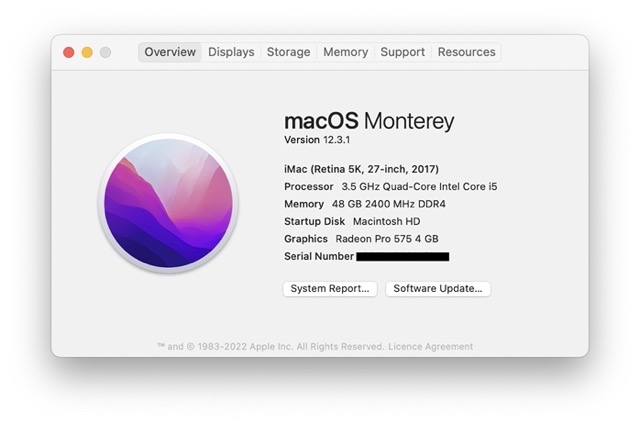

0 Comments